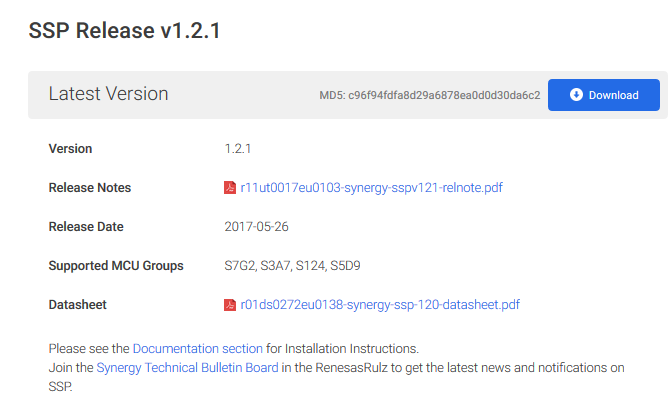Build Diagnostics Intelligence from Source
Medium One has the source code for their Diagnostics Intelligence project and and the Board Support Package file in their GitHub repository. This source code is for building a .srec that uses the factory bootloader on the board. The Put binary here folder.
How to Build Medium One Diagnostics Intelligence
Updating Components
The code requires SSP v1.2.1 (download). I'm updating my SSP from v1.2.0 to v1.2.1
The SSP v1.2.1 requires e2 studio 5.4.0.018 or later. I'm also upgrading e2 Studio (download).
I next downloaded the Medium One Cloud Agent for Synergy SSP 1.2.x installed. (download)
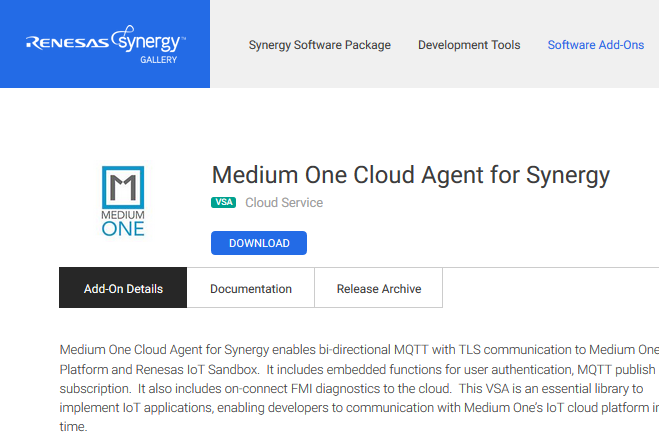
Download Code From GitHub
I'm using git from the command line using git bash on Windows 10. You can also download the zipped project from GitHub and extract the contents.
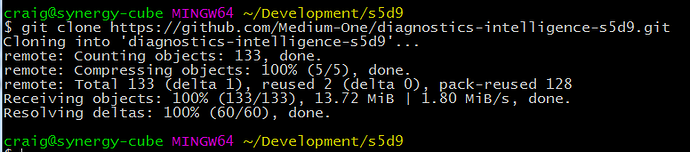
Extract Medium One Cloud Agent
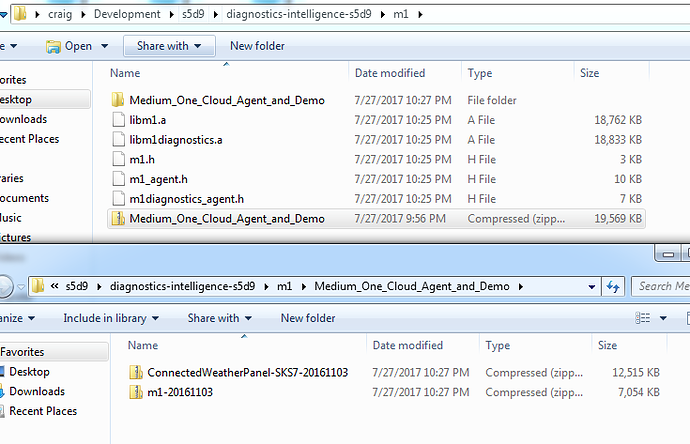
I extracted the Medium_One_Cloud_Agent_and_Demo into the m1 folder. I'm leaving the m1-20161103 file zipped.
Move IOT Board Pack into e2 Studio
Assuming you installed e2 Studio into the default location, look for
C:\Renesas\e2_studio\internal\projectgen\arm\Packs
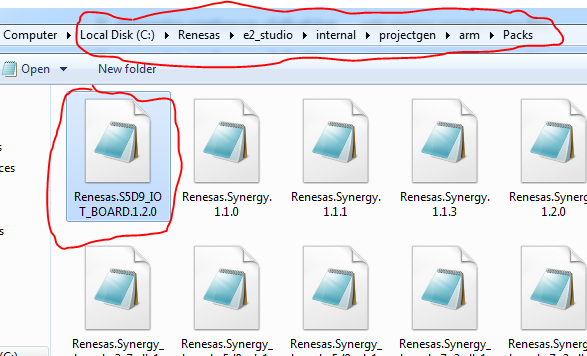
Import Project Into e2 Studio
After you start e2 Studio, go to File -> Import
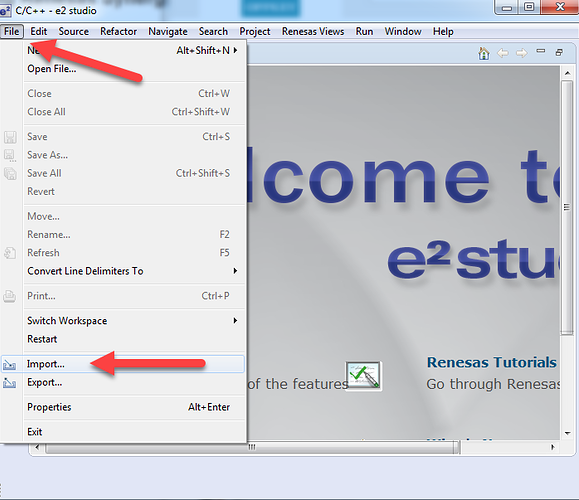
Select General
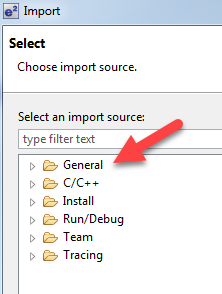
Select Rename & Import Existing C/C++ Project into Workspace
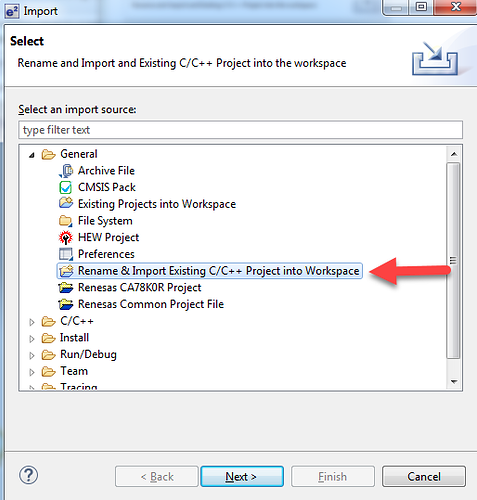
Select root directory. Browse to the folder that contains the diagnostics intelligence project you downloaded from GitHub.
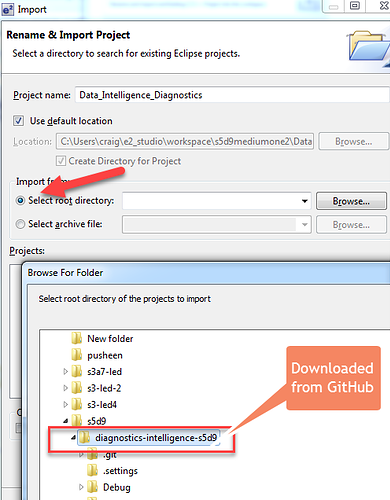
Click Finish.
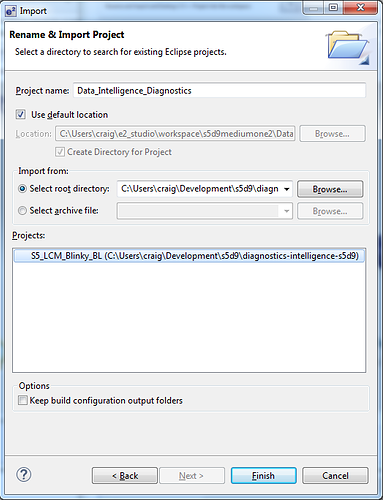
You will see a popup in the lower right corner indicating Synergy License Required.
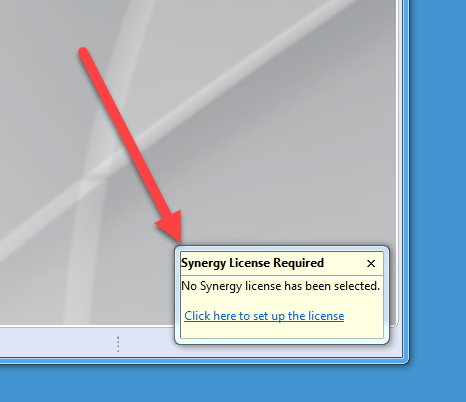
Set up the license.
Browse for the License file.
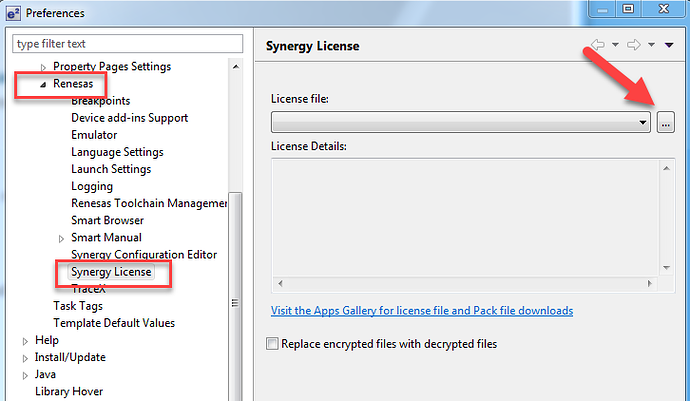
Press Browse again.
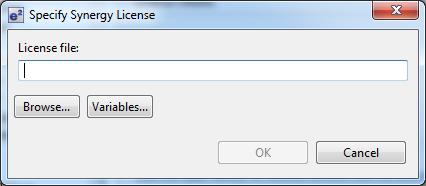
Select SSP_License_Example_EvalLicense_....
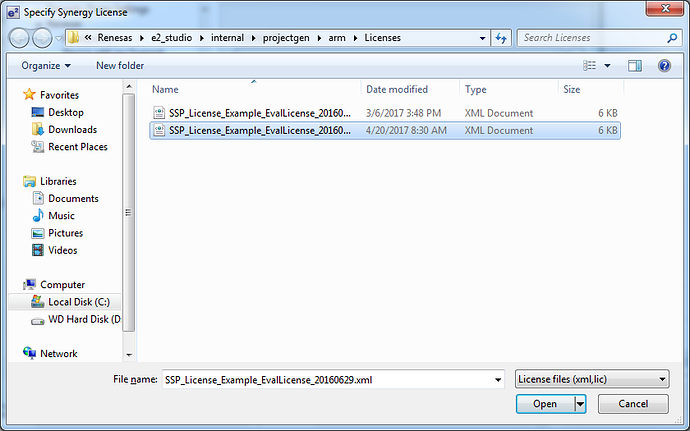
Click OK.
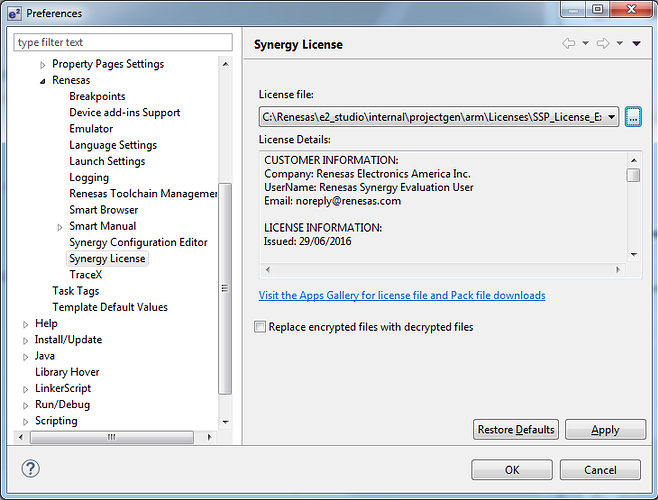
Close the Welcome Panel.
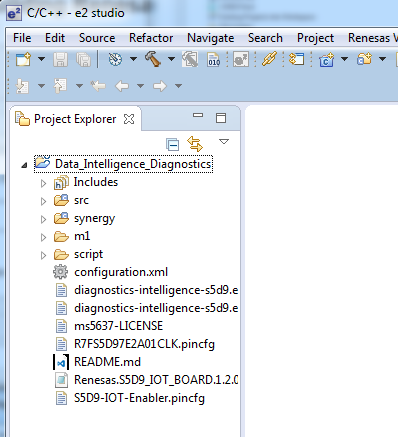
Create a Synergy Configuration perspective.
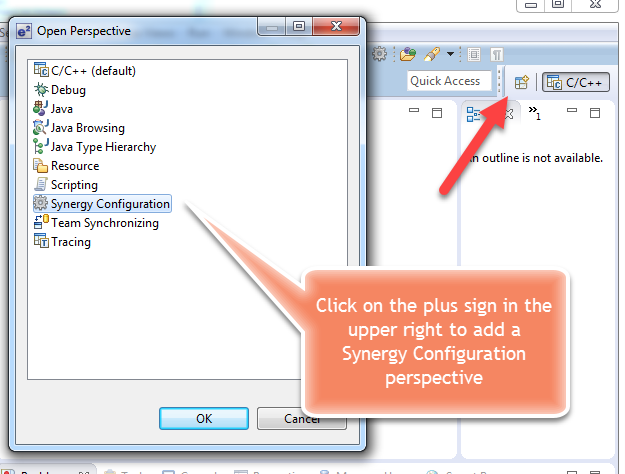
In the Synergy Configuration perspective, click on configuration.xml, which is in the left panel.
Once it's open, click on Generate Project Content
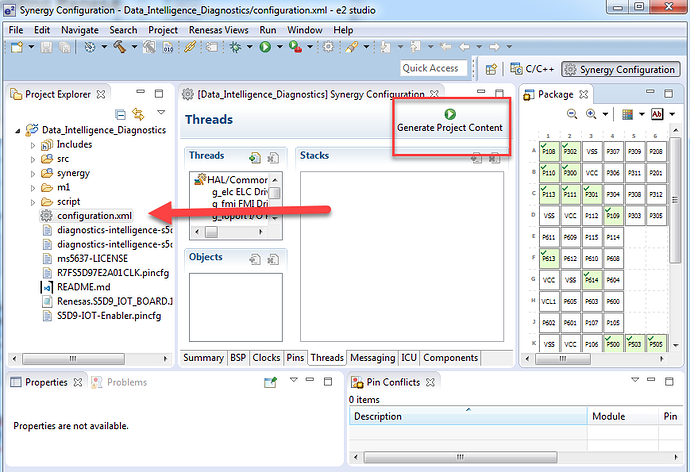
this is the BSP panel
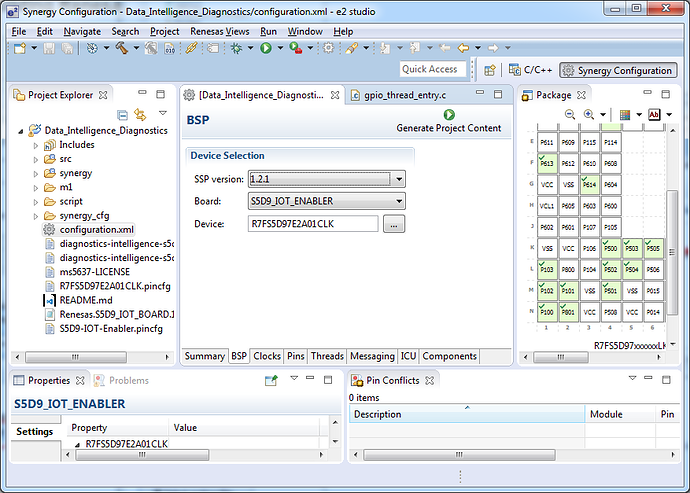
Build it.
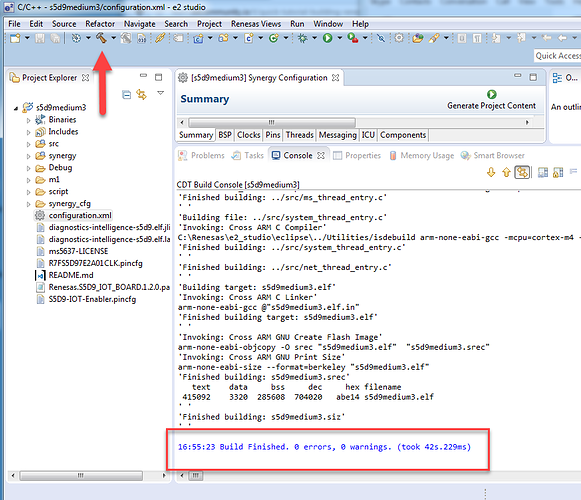
When the build is finished, you will get a status message that the build finished with 0 errors and 0 warnings. During the build, you will see the status window below.
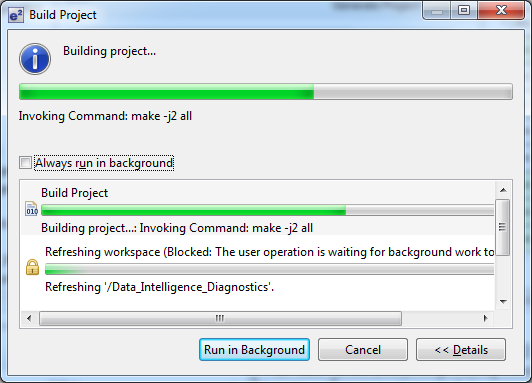
Transfer Compiled .srec
The compiled .srec file is in your Debug folder. Use Windows File browser to copy this into the Put binary here folder of your S5D9.
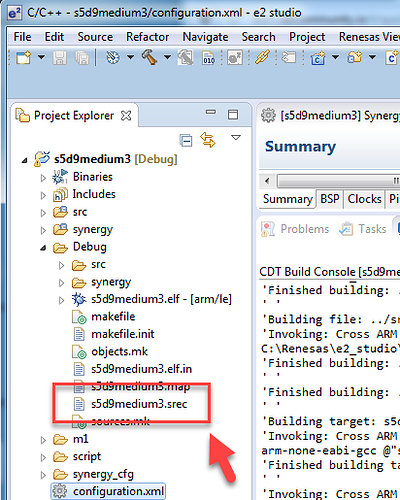
These are the files in your development folder on Windows.
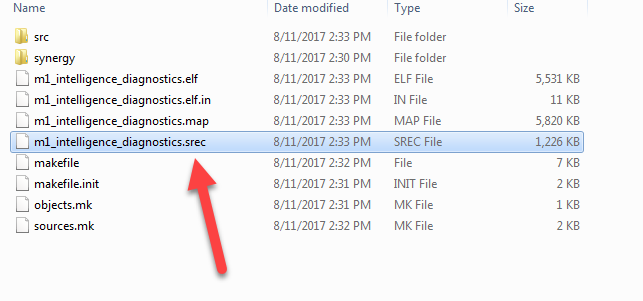
The file is probably in e2_studio -> workspace

This is the file structure of your S5D9
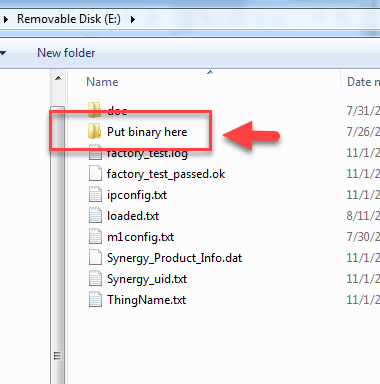
You need to delete loaded.txt and put the name of the binary in a new text file called update.txt. See
this guide for more information.