Overview and Installation
The S5D9 IoT Fast Prototyping Kit ships with both a boatloader and a default system image to connect to the Renesas Data Monitoring system (Bug Labs).
To use Data Intelligence (Medium One), you'll need to download a new binary to your Windows workstation, then use the USB cable to move the binary from your Windows computer to the S5D9.
NOTE: You cannot use a Mac for to move the binary.
With the S5D9 board plugged into USB only, the red LED of the board will be on and the yellow LED will be flashing. The board will be trying to connect to the Renesas Data Monitoring system.

NOTE: There's been reports of slow data transmission speeds with the Ethernet plugged in. Leave the Ethernet unplugged.
Download Data Intelligence Binary
Download Medium One's diagnostics-intelligence-s5d9.srec file.
On your Windows workstation, the S5D9 board will look like a USB drive. Move the binary you just
downloaded in the folder Put binary here.
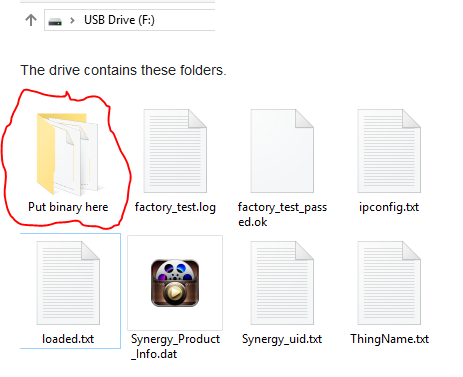
NOTE: This process could take 7 minutes. Even though the binary is only 1.2M and is moving data over USB, the process moves slowly.
After 7 minutes, the transfer completes.
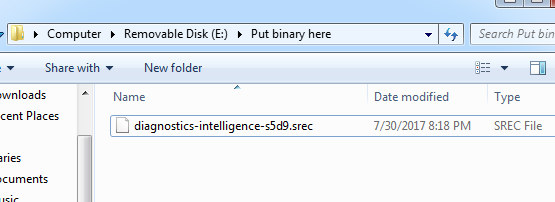
Configure Update Files
In the main directory, delete the file loaded.txt
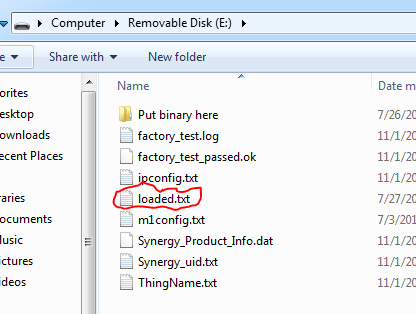
Create a new file called update.txt
Add the name of the .srec file to the new file.
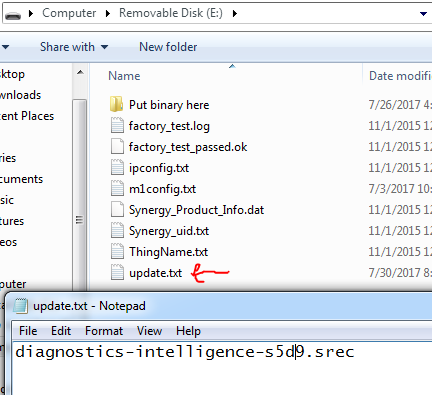
Power Cycle Board
When you power cycle the board, the update.txt file will be automatically deleted.
A new loaded.txt file will be created. The loaded.txt file will contain
diagnostics-intelligence-s5d9.srec.